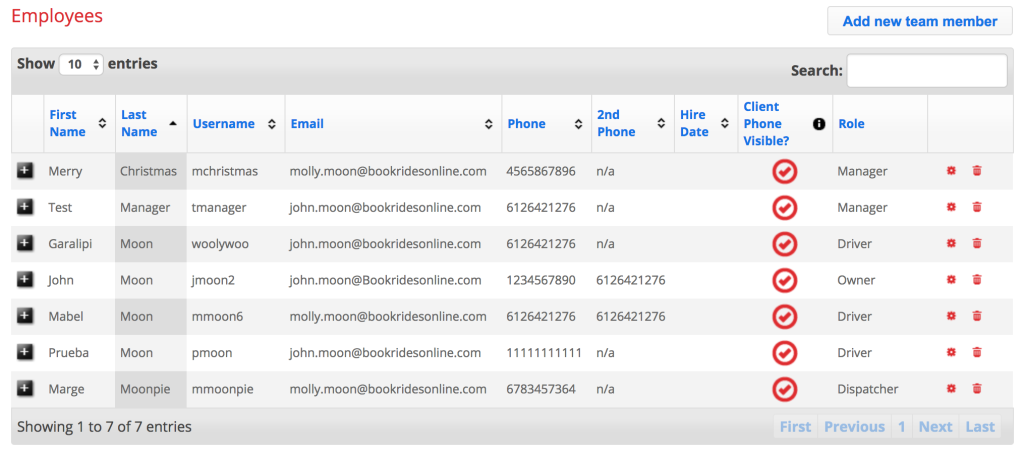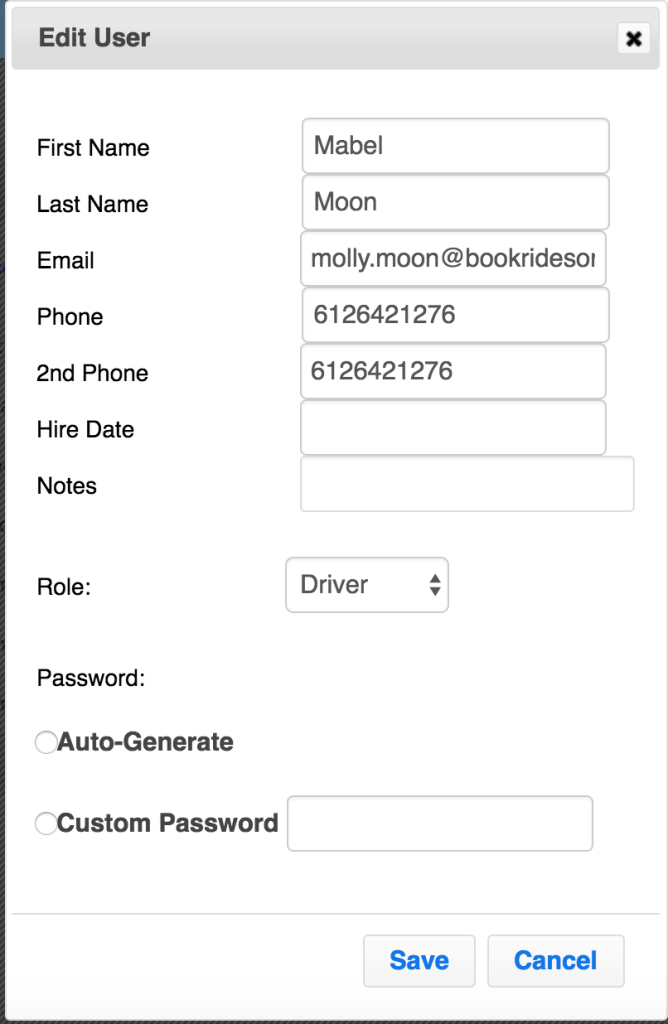To edit your employee’s information, first go to the “Employee” page. Choose the sub-page “Add/Edit”. The list of your employees will be located on this page.
From this page, you can control the client contact information setting. Find the column that says “Client Phone Visible”. Click the icons for each driver to either allow them to see a client’s phone number and email address (checkmark) or hide this information (red x).
For further editing, find the employee you need to edit and click the red edit wheel located to the right of their name. The trash can icon can be used to delete an employee.
After clicking the red edit wheel, a window will open allowing you to edit your employee’s information.
Edit any information that you need to and be sure you press save.
If your employee needs their password reset, you can click the auto-generate or custom password options (custom password will require you to write in a password eg. Password123) and upon pressing save, the username and new password will be sent to your employee via email.